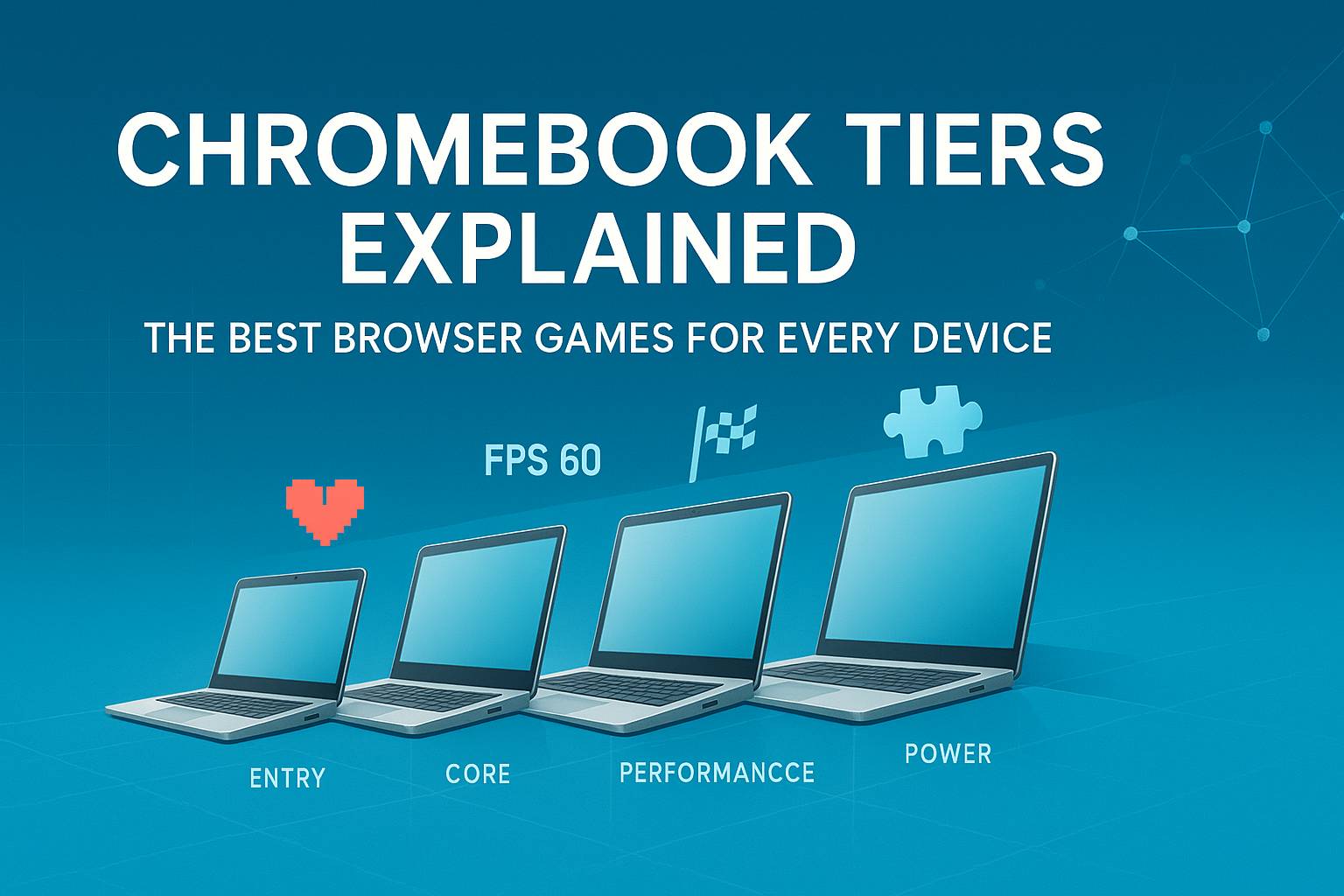
Chromebooks are fantastic for quick, safe, and low-maintenance gaming breaks, but performance varies wildly by device. A game that flies on a newer ARM chip with 8 GB RAM may stutter on an older Intel Celeron with 4 GB. Generic “best games” lists ignore these gaps and send players into trial-and-error. This guide fixes that by matching game types to four Chromebook tiers so you can pick titles that feel smooth the first time. You will also see what we consider classroom-safe defaults and how to squeeze extra frames without installing anything. Use it if you are a student who wants a reliable five-minute reset, a teacher curating low-distraction activities, or a parent seeking fun picks that respect privacy. Every recommendation emphasizes instant play, keyboard-first controls, muted starts where possible, and minimal ads or dark patterns. Let’s map your device to a tier and choose the right games.
Instead of vague “low/mid/high-end,” we classify Chromebooks by ingredients that matter in the browser: CPU family and age, RAM, storage speed, and graphics features exposed to the web. Entry Tier usually means dual-core Celeron or older ARM with 4 GB RAM and eMMC storage, where WebGL runs but heavy scenes clip at low frame rates. Core Tier covers newer Celeron N-series, Athlon, or mid ARM with 4–8 GB RAM; WebGL 2 is common and most 2D or simple 3D is comfortable. Performance Tier includes Core i3/i5 U-series or strong ARM with 8 GB RAM and faster storage; 3D arcade racers and shooters are viable. Power Tier features the latest i5/i7 or high-end ARM with 8–16 GB RAM; WebAssembly-heavy titles, large physics scenes, and competitive shooters run smoothly. If you cannot identify your chip, check Settings → About ChromeOS → Device specifications and match the hints above.
You can estimate your tier in under a minute. If your device has 4 GB RAM and an entry-level CPU label like “Celeron N3xxx,” assume Entry. If it has 4–8 GB RAM with a newer N4xxx or comparable ARM chip and feels snappy in 10+ browser tabs, assume Core. If you have 8 GB RAM and a Core i3/i5 U-series or a well-reviewed ARM from the last few years, assume Performance. If you see 8–16 GB RAM and SSD-class storage plus a recent i5/i7 or flagship ARM, assume Power. Next, open any 3D canvas demo in the browser and spin an object; if motion is smooth at fullscreen, nudge up a tier, if it jitters, nudge down. Finally, think about battery and thermals: Chromebooks that get hot quickly may throttle, behaving like the next tier down after a few minutes. When in doubt, choose the lower tier and use the tuning tips later in this guide.
When we evaluate browser games for a tier, we look at four practical metrics: input latency you can feel, average frame rate during action, stability after 10 minutes, and distraction load from popups or audio. Input latency is whether jump, turn, or brake feels immediate on keyboard or touchpad. Frame rate is “does it stay smooth when several enemies or cars appear,” not a lab number. Stability means the tab does not crash, memory does not balloon, and performance does not nosedive after a few levels. Distraction load covers auto-playing audio, intrusive overlays, and forced account dialogs. For each suggested title or genre we also note a default control scheme, mute-on-start behavior, and whether it can run well offline or in a pinned window. The goal is predictable, repeatable fun that respects school or work contexts and avoids surprises during short breaks.
Entry Tier thrives on games that value decisions over visuals. Prioritize puzzle, logic, and timing experiences that compute little per frame. Great fits include number and word puzzles such as 2048 variants, nonograms, sudoku, kakuro, and daily crossword clones; grid strategy like minesweeper, connect-four, and Othello; reflex-light arcade such as snake, brick breakers, and simple endless jumpers; and turn-based tactics with tiny boards. These keep CPU and memory footprints low and tolerate background tabs. Many start muted and need only arrow keys or WASD plus space. Aim for sessions of two to five minutes and avoid infinite particle effects. If a game offers “reduced motion” or “low graphics,” enable it. If input feels sticky, shrink the browser window a bit rather than using fullscreen; this reduces the canvas size and often smooths out play. Save platformers with complex physics for the Core Tier below.
Core Tier supports a wider variety without overheating or hitching, making it perfect for classic school-friendly arcade styles. Choose tight platformers and runners with modest 3D or richly animated 2D such as precision jumpers, rhythm-lite action, and obstacle courses similar to Run-style or Tunnel-style games. Physics trial games like bike or stunt courses work well if you keep effects low. Top-down racers and twin-stick arena shooters with small arenas offer satisfying flow and short rounds. If a title exposes “performance mode,” choose it; if it ships with bloom or motion blur, toggle those off. Prefer keyboard-only or keyboard-plus-mouse options for consistency across touchpads. Try session-based shooters in compact maps if they allow 60 seconds to a few minutes per round. When a game offers a “low res” toggle, enable it and lock the frame rate cap to a steady number rather than chasing fluctuating highs.
Performance Tier finally lets you enjoy demanding WebGL titles and rapid camera motion. Good matches include arena shooters with crisp hitscan feel, kart battlers with eight to twelve players, stunt-driving sandboxes, and 3D runners that push draw distance. WebAssembly ports of classic shooters and platformers also sit nicely here. Use fullscreen only if your frame rate is stable; otherwise keep a tall, narrow window to reduce pixels while preserving vertical visibility. Turn off depth of field and ambient occlusion if present; keep texture quality on medium and shadows simple. Multiplayer games with cosmetic stores are fine, but avoid always-on chat in classroom contexts by disabling chat if the option exists. Expect smooth input at typical school Wi-Fi latencies, but do a quick ping test in a separate tab before ranked modes. If the device warms up, take brief breaks to avoid throttling during longer play sessions.
Power Tier is for Chromebooks that feel like small laptops. You can push large physics scenes, big maps, and busy multiplayer lobbies while keeping inputs crisp. Choose competitive shooters with server tick rates that demand steady frame times, bigger open-track racers, and modern 3D platformers delivered via WebAssembly or advanced WebGL pipelines. Browser ports of classic 90s shooters and voxel sandboxes are well within reach here, and more experimental WebGPU experiences may be playable if your ChromeOS build exposes them. Keep anisotropic filtering and high-resolution textures only if memory use stays stable after several matches. Enable frame rate caps that align with your display’s refresh (often 60 Hz) for consistency. If you stream background music, use an external tab rather than in-game radios to keep CPU spikes predictable. For classrooms and shared spaces, stick to games that mute on launch and allow private lobbies or bots for practice.
“Safe” in this guide means a short checklist you can replicate anytime. The game should load without creating mandatory accounts, begin muted or offer a visible mute before action, and avoid flashing full-screen popups during play. Menus must be navigable by keyboard alone and not inject surprise external windows. Ads, if present, should sit between rounds rather than covering inputs during action, and they should be closeable with a visible icon. Links out of the game, like store or social icons, should not steal focus mid-level. We also prefer games that keep session length under five minutes by default and let you pause instantly with the Escape key. Finally, the game should degrade gracefully on lower tiers: a low-graphics toggle, reduced motion mode, or small window performance that stays responsive even if the frame rate dips. These filters make curation transparent and help you explain choices to colleagues or parents.
There are three levers that consistently help without developer tools. First, reduce the number of pixels the browser must paint: run games in a smaller window or use the in-game resolution slider if provided. Second, minimize background work: close extra tabs, especially media or cloud editors, and disable live captions or translation overlays while playing. Third, simplify visuals: in settings, disable motion blur, depth of field, dynamic shadows, bloom, volumetrics, and high particle counts. Keyboard tips matter too; on touchpads, toggle “tap to click” off for shooters to prevent accidental inputs, and remap jump to an easy key like Caps Lock if the game supports it. Use the browser’s Site Settings to block autoplay sound globally, then unmute selectively. If the game offers a frame rate cap, choose a stable target rather than the maximum. Finally, keep ChromeOS updated; graphics fixes often land in incremental releases.
If a game stalls on load, clear the site’s storage in the browser permissions and reload; cached data occasionally conflicts after updates. If input lag appears, shrink the game’s window by twenty percent and try again; this is the fastest way to cut render cost. If sound crackles or gets desynced, mute the tab, finish the round, and refresh; audio stacks sometimes degrade on long sessions. For sudden freezes, check whether another tab is using the camera or microphone; deny those permissions for the game domain if unneeded. If the title insists on fullscreen and performance tanks, disable “Use hardware acceleration when available,” relaunch the browser, and test both on and off to see which path your device prefers. For multiplayer desync, try a different region in the game’s network menu or move closer to the access point. When all else fails, drop down one tier’s recommendations and use the safe alternatives there.
This guide will keep evolving as ChromeOS, WebGL, WebAssembly, and optional WebGPU features advance. The fastest way to improve accuracy is with community measurements. Time your average frame rate over a one-minute action segment, note your device model, RAM, and ChromeOS version, and tell us which graphics toggles you enabled. Include whether the game started muted, if it asked for an account, and whether ads interrupted inputs. We will fold reliable submissions into the tier lists and refresh the picks as titles update their engines. If you are a teacher, share your classroom constraints such as required keyboard-only control, no login, or timebox limits, and we will add a “ready for class” tag to matching games. If you maintain or port web games, send low-graphics presets and keyboard maps so Entry and Core devices can enjoy them. Together we can make browser gaming on Chromebooks predictable, safe, and genuinely fun.